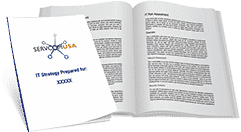What Can Pivot Tables Do for Your Data in Microsoft Excel?
Do you have large amounts of data you need to collect, store, review, and analyze? Microsoft Excel has long been a professional productivity staple, but different users have different needs and Microsoft Excel is a flexible tool that offers a huge variety of features.
If you have large amounts of data, Microsoft Excel gives you easy, straightforward ways to edit existing data, add new information, and – better yet – analyze your information to get a clear picture and deeper insights. Using the intuitive platform designed with sophisticated technology, Microsoft Excel users find patterns and review comparisons, including pivot tables. Rows of information become filtered and meaningful datasets in pivot tables using an easy-to-use automated workflow.
How to Create Pivot Tables
With a few quick clicks, you can create a pivot table with innovative data presentations using sort and filter features:
- Select the cells that represent the data set you want to include in your pivot table
- In the menu toolbar, click on “Insert” and then “PivotTable”
- When the workflow user widget prompts you to confirm your data, choose “Select table or range”
- Confirm the cell range for your data in “Table/Range”
- Next, you’ll need to decide if you want your pivot table to be inside an existing worksheet or a new worksheet, and then indicate the cell location where the pivot table will display within that worksheet
- Once you click “OK”, you’ll move to the next step where you’ll choose fields for your pivot table
Do You Need to Do Anything With Your Data to Use In a Pivot Table?
While pivot tables are sophisticated representations of information, there are a couple of things you’ll want to remember before taking the outlined steps to create your pivot table:
- To make sure your raw data is entered in a way that is ready for use in a pivot table, you’ll need to make sure you don’t have any empty rows or columns – though you can have empty cells without issues.
- Include a header for each column – Microsoft Excel recognizes and labels your data set this way.
- Don’t mix formatting in the same column, like dates and text.
What Can Pivot Tables Do for You?
If you’re just starting to try out pivot tables, you’ll benefit from the built-in feature designed just for you: “Recommended PivotTable”. Super-smart Microsoft Excel interprets your data set for you when you click “Insert” and then instead of choosing “PivotTable” you’ll opt for “Recommended PivotTable”. You can then explore how your data is organized, and how it will look in a pivot table, then find the most meaningful presentation for your needs.
When creating a pivot table, one concern many new users have is how the pivot table is impacted if you make edits to your data. The good news is pivot tables automatically update to include your edits. For example, any new columns you add will also be added to your pivot table fields list.