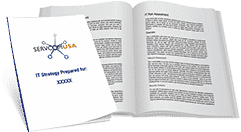10-Step Guide To Cleaning Your Computer
Sanitization is the name of the game in all industries this year. Whether you’re working from home or onsite in the office, keeping your computer clean is an essential part of moving your business forward safely. Check out this step-by-step guide we’ve created to help you keep your devices squeaky clean.
Step-By-Step Instructions Keeping Your Computer Clean
Sanitizing computers is not as simple as wiping down a counter or some other standard appliance.
Computers contain a lot of intricate elements that are sensitive to moisture, chemicals, and excessive pressure. That’s why it’s so critical to understand the basic ‘best practices’ involved in keeping the different parts of your computer sanitized.
10 Steps To Cleaning Your Computer
Be sure to read these instructions carefully and always check in with a team of IT professionals if you plan to deviate from any of these best practices or have other questions:
- Power Down: Turn off the device and unplug it from the power outlet. This is very important — you should never clean a device that is powered on or connected to power in any way.
- Disconnect: Be sure to disconnect all external devices and remove the batteries from any wireless devices like mouses or keyboards.
- Come Prepared: To clean properly, it’s a good idea to:
-
- Wear disposable gloves.
- Use a microfiber cloth — any other material could cause damage.
- Use a DIY disinfectant that’s 70% isopropyl alcohol and 30% water. Other products are very harsh and will cause damage to device surfaces.
- Begin: Dampen the cloth with the solution and be sure to ring out any excess liquid before you begin wiping device surfaces. Remember to never spray liquids directly onto device surfaces.
- Start With The Display Screen: Wipe in one direction, starting from the top of the screen and working your way toward the bottom.
- Keyboards & Surfaces: Next, start cleaning keyboards and other surfaces like mouses, external drives, or docking stations. Gently wipe these surfaces uniformly.
- Limit Excess Liquid: Be careful not to let any excess liquid or moisture drip into areas like USB ports, gaps between keyboard keys, and display panel edges. Any moisture that gets inside can cause internal damage.
- Light Touch: Don’t forget that excessive wiping or pressure can also cause damage to sensitive surfaces, so be sure to go in with a gentle hand, especially on touch screens.
- Air Dry: Once everything has been sanitized, be sure to let all surfaces air dry before reconnecting external devices and batteries, connecting devices to power outlets, or powering devices on. There should be no visible moisture on any device surfaces when you restore power.
- Clean-Up: Dispose of your gloves and wash your hands promptly after the sanitization process is complete.
If you need help coming up with a reliable way of keeping computers and devices clean and sanitized, reach out to us anytime at (803) 619-1414, or visit our website at www.servcomusa.com to chat with a live agent.